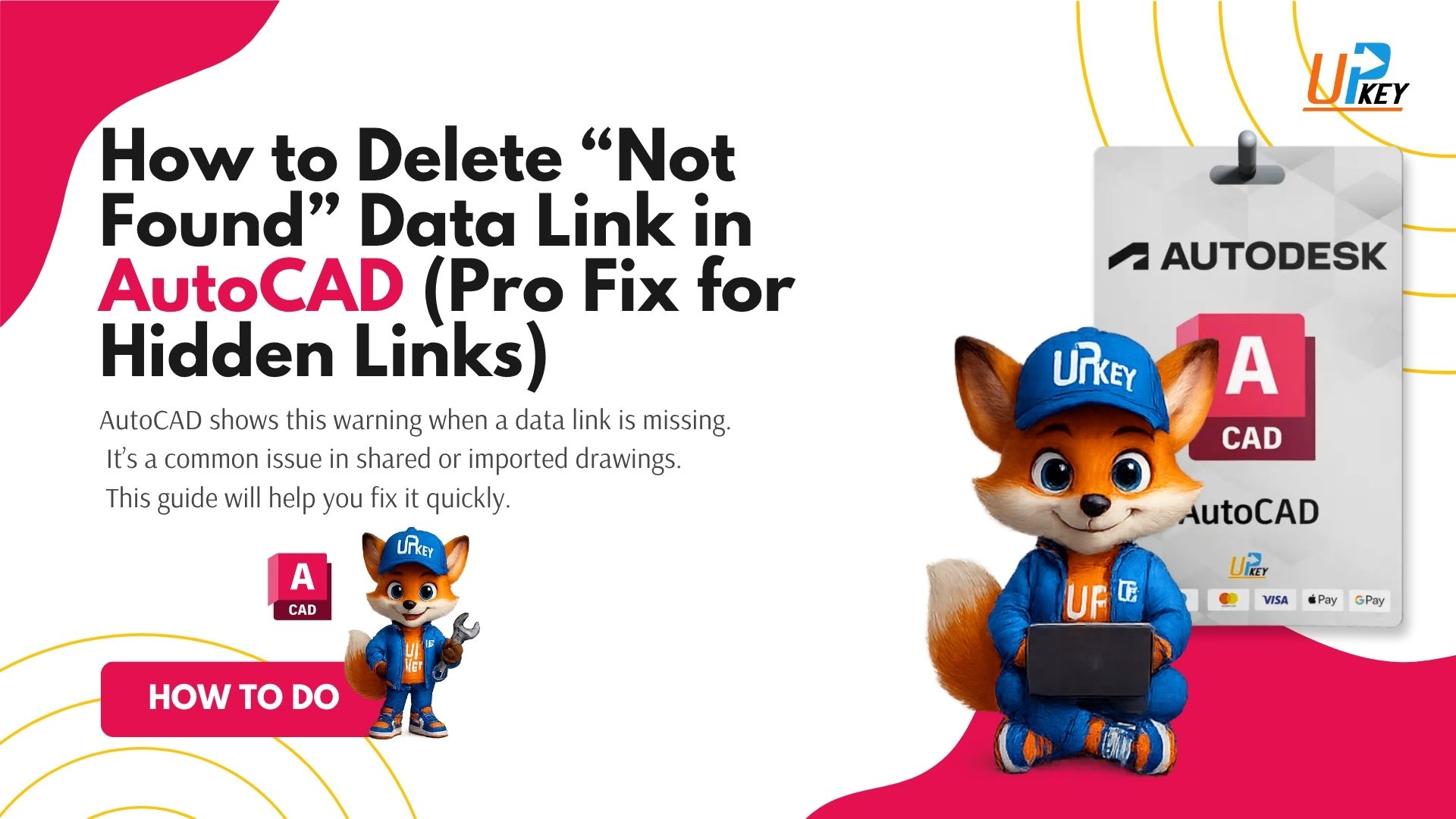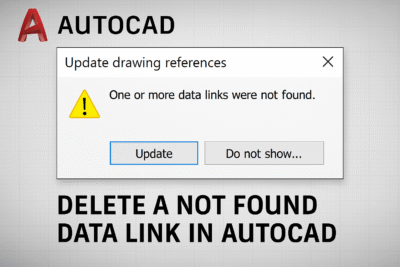If you’re opening a drawing in AutoCAD and getting a persistent “Update drawing references” prompt or a warning about a “not found” data link, you’re not alone. This issue often crops up in large project sets shared between multiple teams—especially when links to Excel tables or external files were set up and later lost.
In most cases, the DATALINK Manager won’t even show the problematic link, making it frustrating to locate and delete. Whether the link is buried in an xref, embedded in a table style, or left over from a block, this guide will walk you through every working method to delete a not found data link in AutoCAD—step by step.
Let’s fix it properly.
Table of Contents
Why You See “Not Found” Data Link Errors
When you open an AutoCAD drawing and get prompted to “Update drawing references” due to a missing or “not found” data link, it usually means the drawing contains:
-
External Excel or database links (via DATALINK)
-
Links embedded in xref files
-
Unused table styles that retain the data link
-
Leftover metadata from blocks or templates
These data links can persist even after you think you’ve removed them — especially in large project files or blocks copied between teams.
Fix 1: Use DATALINK from Parent Xref
If your drawing contains xrefs, the invisible data link might not be in the current drawing but inside the parent xref.
Steps:
-
Open the xref file directly (not the host drawing).
-
Type
DATALINKin the command line. -
In the Data Link Manager, select the unwanted link.
-
Click Delete.
After saving and reloading the xref, the error should disappear.
Fix 2: Delete Unused Table Styles
Sometimes, the data link is embedded in a table style—especially if it was originally created by copying from another file.
Steps:
-
Type
TABLESTYLEand open the Table Style dialog. -
Look for any custom styles not in use (especially those from consultants or architects).
-
Select them and click Delete.
-
Then go to
DATALINKagain and try to delete the link.
Fix 3: Use Command Line Versions
In some versions of AutoCAD, the DATALINK dialog hides certain options. Try using the command-line approach instead.
Option A:
-
Type
-DATALINK(with the dash) -
Choose the delete option
-
Enter the link name manually
Option B:
If -DATALINK doesn’t help, try typing DL instead — this is an alias in some custom setups that opens a more responsive version of the Data Link Manager.
Fix 4: Audit with Data Extraction or Purge
If you can’t locate the data link through the interface, try scanning your drawing for residual objects.
Steps:
-
Use
DATAEXTRACTIONto generate a report of all table and link objects. -
Run
PURGEand-PURGEwith the “regapps” and “nested items” options. -
Use
AUDITto clean errors in the drawing database.
These tools can reveal or remove elements that reference the missing data link.
Fix 5: Use Autodesk’s Clean File Tools
Steps:
-
Download and install the Drawing Purge Add-in (compatible with multiple versions)
-
Run the
D -
WG Purgecommand -
Select all related files and clean up embedded data links
This is especially useful when you’re working with large drawing packages from external teams.
Key Takeaways
-
Always check xref files first — data links often come from there.
-
Unused table styles can carry hidden links. Delete them to unlock the datalink.
-
Use
-DATALINKor command aliases (DL) if the dialog doesn’t work. -
Try
PURGE,AUDIT, or Autodesk’s Drawing Purge Utility for a deeper cleanup. -
Clean your drawing before inserting it into templates or distributing it to avoid spreading broken links.